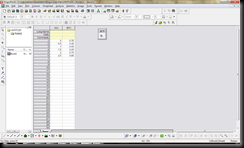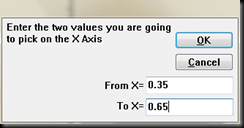From Wiki :Cisco NAC Appliance, formerly Cisco Clean Access (CCA), is a network admission control (NAC) system developed by Cisco Systems designed to produce a secure and clean network environment…………….
Well, CCA is actually kind a virus itself and I hade a lot of bad experiences with it. Recently, it keeps reporting that my pc is missing critical updates and I need to set windows update to automatic after I install a clean Windows 7 and updated everything. I have no choice but to walk round it.
There are several ways I found on the internet to walk around CCA. They all require CCA uninstalled from the OS I really want to use (in this case, my Win7 X64) and login using another OS to CCA.Since CCA only login once every week, I only need to start up with another OS once a week.
The first method I tried is to install a virtual machine that runs a windows XP/Ubuntu.
I need:
Virtual Box http://www.virtualbox.org/
XP or Ubuntu installation CD
It is pretty easy to install an OS using virtual box. Just follow the instruction from Virtual Box website. After installing the XP system, install CCA and every windows update. Once I successfully login CCA and using internet under the virtual system, then the mother OS system also passed CCA. To stop the virtual machine, using
“pause” first before turn off the machine. Somehow this step is required for my computer to get around CCA…This method works well but install another OS took me 10GB of hard drive space just to get around CCA, that a little bit stupid.
Another approach just use a Linux live CD or Linux bootable USB stick. There are many fast boot Linux distribution out there that can boot within 20 seconds in USB stick. The only thing I need to do is boot with the USB, open Firefox, and login. And I can enjoy internet until next week…The free, fast Linux distributions can be found here:
http://www.downloadsquad.com/2009/12/30/10-free-fast-booting-linux-distros-that-arent-chrome-os/
The other thing I need is an old 256MB USB stick
I tried XPUD and Slax. They both boot open real fast and I am actually start to consider to use them as my main operation system.
By the way, the only reason I use Windows is only because my thesis are written in Word……and I do not like Ooo